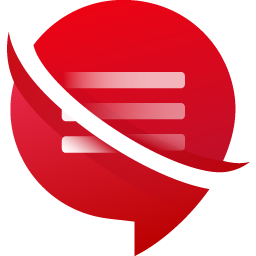WP Reset – Most Advanced WordPress Reset Tool
WP Reset empowers you to reset the entire site or specific components effortlessly, utilizing advanced reset options that revert to default values. It ensures 100% safety with its integrated restore function.
Reset your site’s database swiftly to default installation values without altering any files using WP Reset. It erases all customizations and content, including specific elements like theme settings if chosen. WP Reset boasts built-in snapshots for 1-click restore, ensuring a fast and secure process. With multiple fail-safe mechanisms, accidental data loss is virtually impossible. Ideal for plugin and theme developers, WP Reset accelerates testing and debugging by swiftly resetting settings for retesting code. It’s the go-to WP development tool, even for non-developers, enabling advanced resets.
For support, please utilize the official forum, and for more information, visit wpreset.com. Check out the roadmap for upcoming features. Access the WP Reset admin page through the “Tools” menu. Please read the following carefully before proceeding to understand what WP Reset does, and always create a snapshot. Resetting will delete:
all posts, pages, custom post types, comments, media entries, users all default WP database tables all custom database tables with the same table prefix as defined in wp-config.php and used by default tables
Resetting will not delete or modify:
media files – they remain in the wp-uploads folder untouched but will no longer be listed under Media in admin no files are touched; plugins, themes, uploads – everything stays site title, WordPress address, site address, site language, and search engine visibility settings currently logged-in user will be restored with the current username and password
What happens when I click the Reset button?
Remember to create a snapshot first or a full backup You will have to confirm the action one more time because there is NO UNDO Everything will be reset; see bullets above for details Site title, WordPress address, site address, site language, search engine visibility settings, and the current user will be restored You will be logged out, automatically logged in, and taken to the admin dashboard WP Reset plugin will be reactivated if that option is chosen in the post-reset options
Undoing a reset Before doing a reset, create a snapshot. The button is located right next to the reset button and takes less than 10 seconds to create a snapshot. After the reset is done, if you need to undo it, simply restore the snapshot. WP-CLI support WP Reset comes with full WP-CLI support. Help on our WP-CLI commands is available via wp help reset. By default, the commands have to be confirmed, but you can use the –yes option to skip confirmation. Instead of the active user, the first user with admin privileges found in the database will be restored after the reset. Please be careful when using WP Reset with WP-CLI – as with using the GUI, always make a snapshot or backup first. Currently supported WP-CLI commands:
wp reset reset
wp reset version
wp reset delete
wp reset snapshots
Database Snapshots A database snapshot is a copy of all WP database tables, standard and custom ones, saved in the currently used database (as set by wp-config.php). Files are not saved or included in snapshots in any way. Snapshots are primarily a development tool. Although they can be used for backups (and downloaded as gzipped SQL dumps), we suggest finding a more suitable tool for doing backups of live sites. Use snapshots to find out what changes a plugin made to your database – what custom tables were created, modified, deleted, or what changes were made to the site’s settings. Or use it to quickly restore the development environment after testing database-related changes. Restoring a snapshot does not affect other snapshots or WP Reset settings. Snapshots can be compared to current database tables, restored (by overwriting current tables), exported as gzipped SQL dumps, or deleted. Creating a snapshot on an average WordPress installation takes 1-2 seconds.
Multisite (WP-MU) Support WP Reset has yet to be completely tested with multisite! Please be careful when using it with multisite enabled. We don’t recommend resetting the main site. Sub-sites should be OK. We’re working on making WP Reset fully compatible with WP-MU. Till then please be careful. Thank you for understanding. Partial Reset Tools
Delete transients – deletes all transient-related database entries. Including expired and non-expired transients, and orphaned timeout entries. Delete uploads – deletes all files and folders in the /uploads/ folder. Delete plugins – deletes all plugins except WP Reset, which remains active. Reset theme options – resets all options for all themes that use the WP theme mods API. Delete themes – deletes all themes. Empty or delete custom tables – empties (truncates) or deletes (drops) all custom database tables. Delete .htaccess file – deletes the .htaccess file. If you need to edit .htaccess without FTP, use our free WP Htaccess Editor plugin.
GDPR compatibility We are not lawyers. Please do not take any of the following as legal advice. WP Reset does not track, collect or process any user data on the front end. Nothing is logged or pushed to any 3rd parties. We also don’t use any 3rd party services or CDNs. All actions are performed in the admin and started exclusively on users’ request. If you opt to activate your PRO license in the plugin, some data will be shared with WebFactory Ltd; that’s clearly noted below the license activation form. Based on that, we feel it’s GDPR compatible, but again, please, don’t take this as legal advice. Friends who helped us translate WP Reset